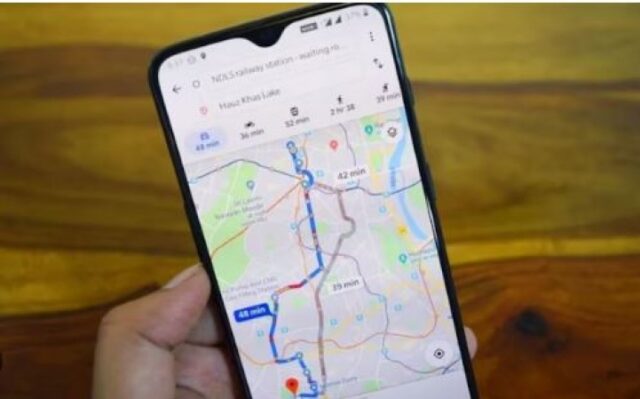This guide will walk you through the process of adding your home, office, or shop’s address to Google Maps, ensuring it’s easily found by you and others.
Why Add Your Address to Google Maps?
There are several benefits to adding your address to Google Maps:
- Increased Visibility: Makes it easier for customers, clients, or visitors to find your location.
- Improved Navigation: Provides accurate directions for people using Google Maps to get to your place.
- Enhanced Business Presence (For Businesses): Allows you to manage your business profile on Google Maps, including adding photos, updating hours, and responding to reviews.
Related Post: Astar And Startale: Illuminating the Path to Web3 Mass Adoption
Step-by-Step Guide: Adding Your Address
Before you begin:
- Make sure you have a Google account. If you don’t, creating one is free and easy.
Here’s how to add your address:
-
Launch Google Maps: Open the Google Maps app on your mobile device or visit Google Maps on your computer.
-
Sign In (if necessary): If you’re not already signed in to your Google account, click the profile icon in the top right corner and select “Sign in.”
-
Locate Your Address: There are two ways to find your location:
-
Search by Address: In the search bar, enter the complete address you want to add (including street number, street name, city, state, and zip code).
-
Search by Landmark: If you don’t have the exact address, search for a nearby landmark and navigate the map to your location.
-
-
Drop a Pin: Once you’ve found the desired location, press and hold on the exact spot to drop a red pin.
-
Access Pin Options: Tap on the dropped pin to open a menu with additional options.
-
Add Missing Place: Look for the option that says “Add a missing place” and select it.
-
Enter Details: Fill out the following information:
- Name: Enter the name you want displayed for the location (your home address, business name, etc.)
- Category: Select the appropriate category that best describes the location (e.g., home, office, restaurant, store).
- Additional Details (Optional): Provide any additional information you want to view on Google Maps, like website address, phone number, or opening hours (particularly useful for businesses).
-
Verify Location: Double-check that the red pin is positioned accurately on the map. You can drag and drop it to adjust the location if needed.
-
Submit Your Request: Once you’ve entered all the details and verified the location, click the “Submit” button to send your request to Google.
-
Approval Process: Google will review your submission. This may take a few days. You’ll receive a notification via email or within the Google Maps app once your request is approved.
-
Confirmation and Sharing (Optional): Once your address is added to Google Maps, you’ll receive a confirmation. You can then share the location with others by clicking the “Share” icon and selecting your preferred method (text message, email, social media, etc.).
Additional Tips for Success:
- Accuracy is Key: Ensure you enter the complete and accurate address information to avoid confusion.
- Choose the Right Category: Selecting the appropriate category helps users understand what kind of place it is at a glance.
- High-Quality Photos (For Businesses): Consider adding high-quality photos of your storefront, office space, or products (for businesses) to enhance your listing’s appeal.
- Respond to Reviews (For Businesses): If you’re adding a business address, make a habit of checking and responding to reviews to build trust and customer engagement.
By following these steps and tips, you can successfully add your address to Google Maps and make it easier for people to find you.